Have you ever wanted to post on Instagram, but you were in the computer and you couldn’t do it without picking your phone or tablet? Don’t worry, because with the tip we bring today, it won’t be necessary to transfer your pictures to other devices to be able to post on Instagram, but you’ll be able to do it directly from your PC with Google Chrome. To do it, you don’t need to neither download anything nor be a computer engineer because, as you will see, it’s a very simple and quick process.
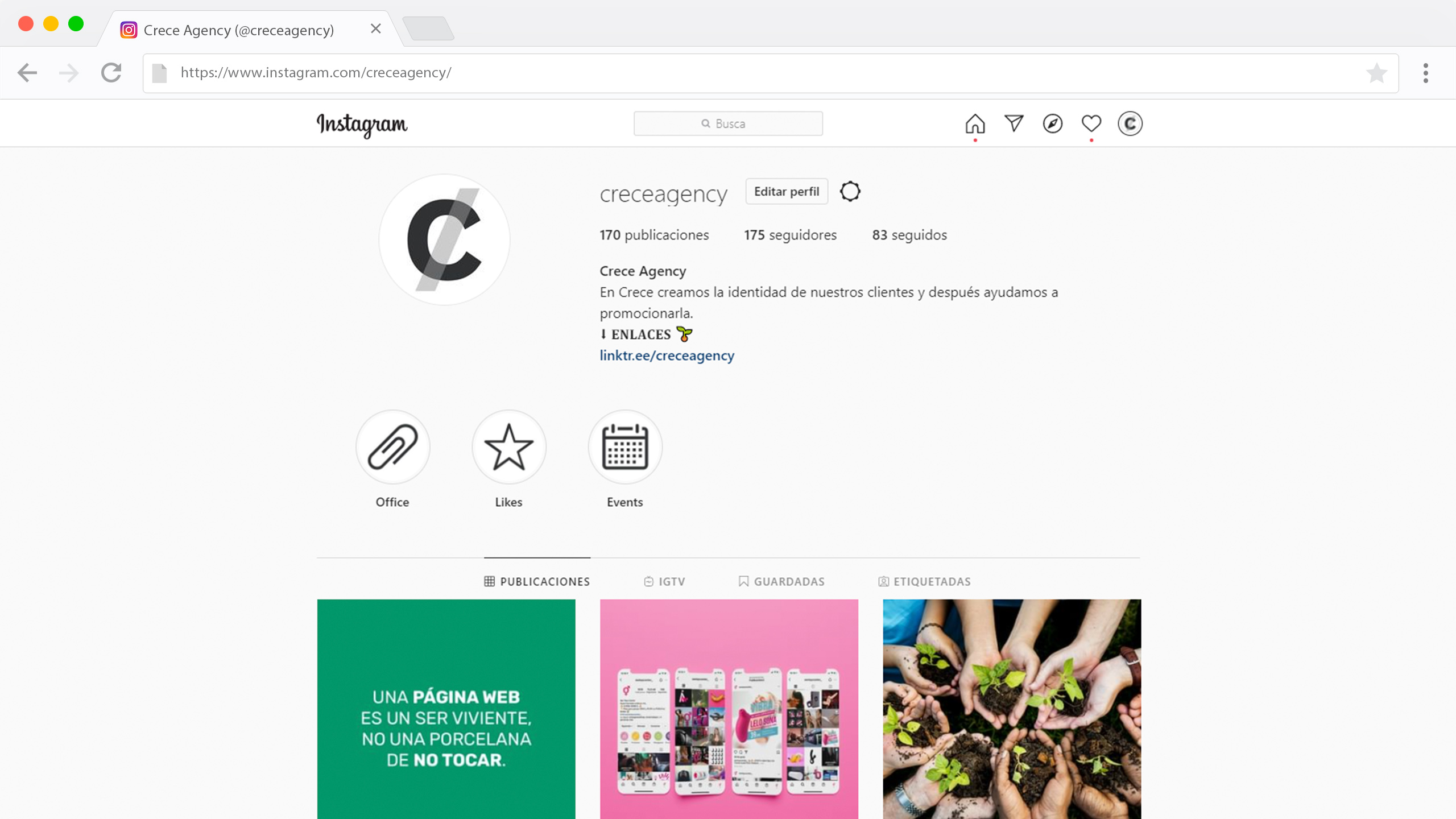
- Firstly, you’ll have to open the Instagram web in the computer.
- Once you have it, you’ll have to log in with the account where you want to post something.
- When you’re logged, you’ll see the Instagram home in a PC format. You’ll be able to search profiles and hashtags, explore, like and comment posts, report them… but the possibility to post on Instagram from the computer doesn’t exist. Well, sorry. It doesn’t seem to exist.
- Now, when you want to post, the first thing you have to do is right-click inside the website. In the pop-up menu, you have to click in the lower option: Inspect element (in Windows, you can also press “Ctrl + Shift + I” to enter).
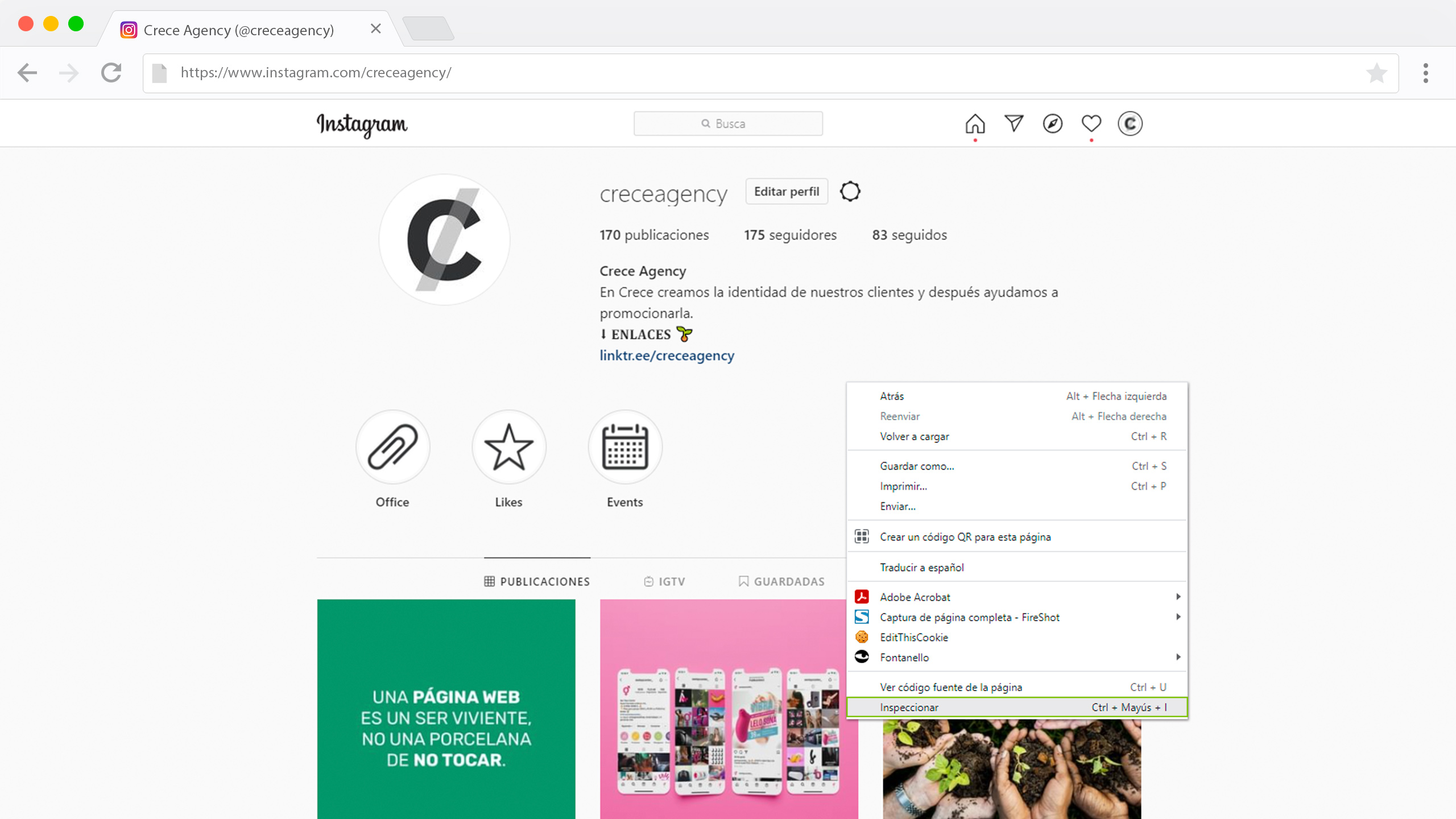
- Once you’re inside, you’ll see a tab with the page’s intern codes. Don’t panic, you don’t have to learn web programming to post: it’s much easier than that. In the upper part of the tab, you’ll see a two-rectangle-shaped icon (one bigger and one smaller). It’s used to change the website view to other devices, such as smartphones and tablets. You just have to click and you’ll see how it changes. In the upper part you have zoom, rotation and devices options, to choose the one you want (iPhone, iPad, Samsung, Blackberry… there are a lot of possibilities).
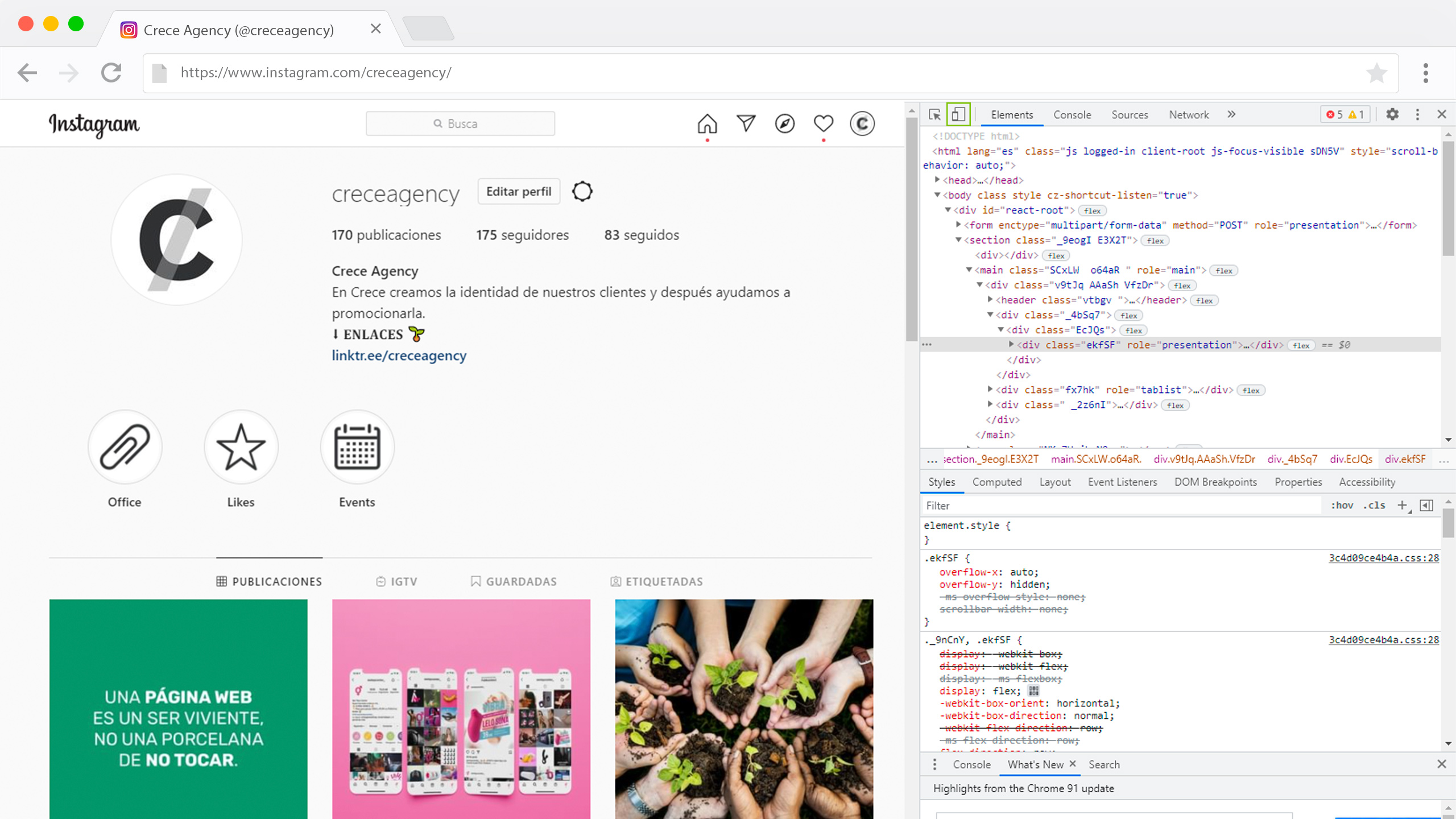
- Then, you have to refresh the page. Now, you can see the low bar from Instagram, typical of the mobile devices. In the middle, as always, there’s the Camera button to post. As you may have guessed, you’ll have to click to choose the photo or video you want to post on Instagram.
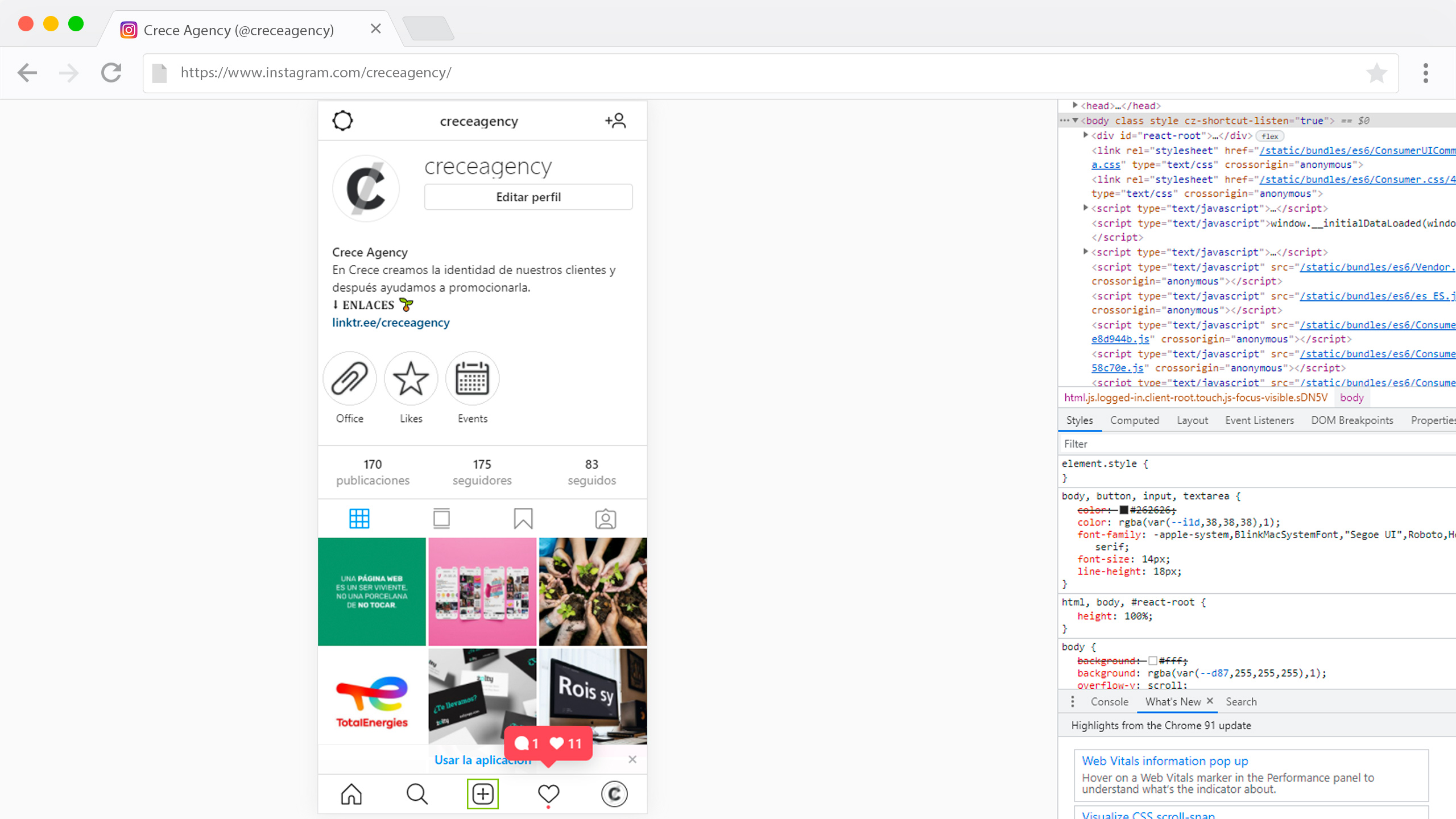
- A new tab will appear so you can choose what to post. Surely, you’ll have to do it twice, because the first time it doesn’t work. Then, you just have to follow the usual process (apply filters and edit, write a caption and post).
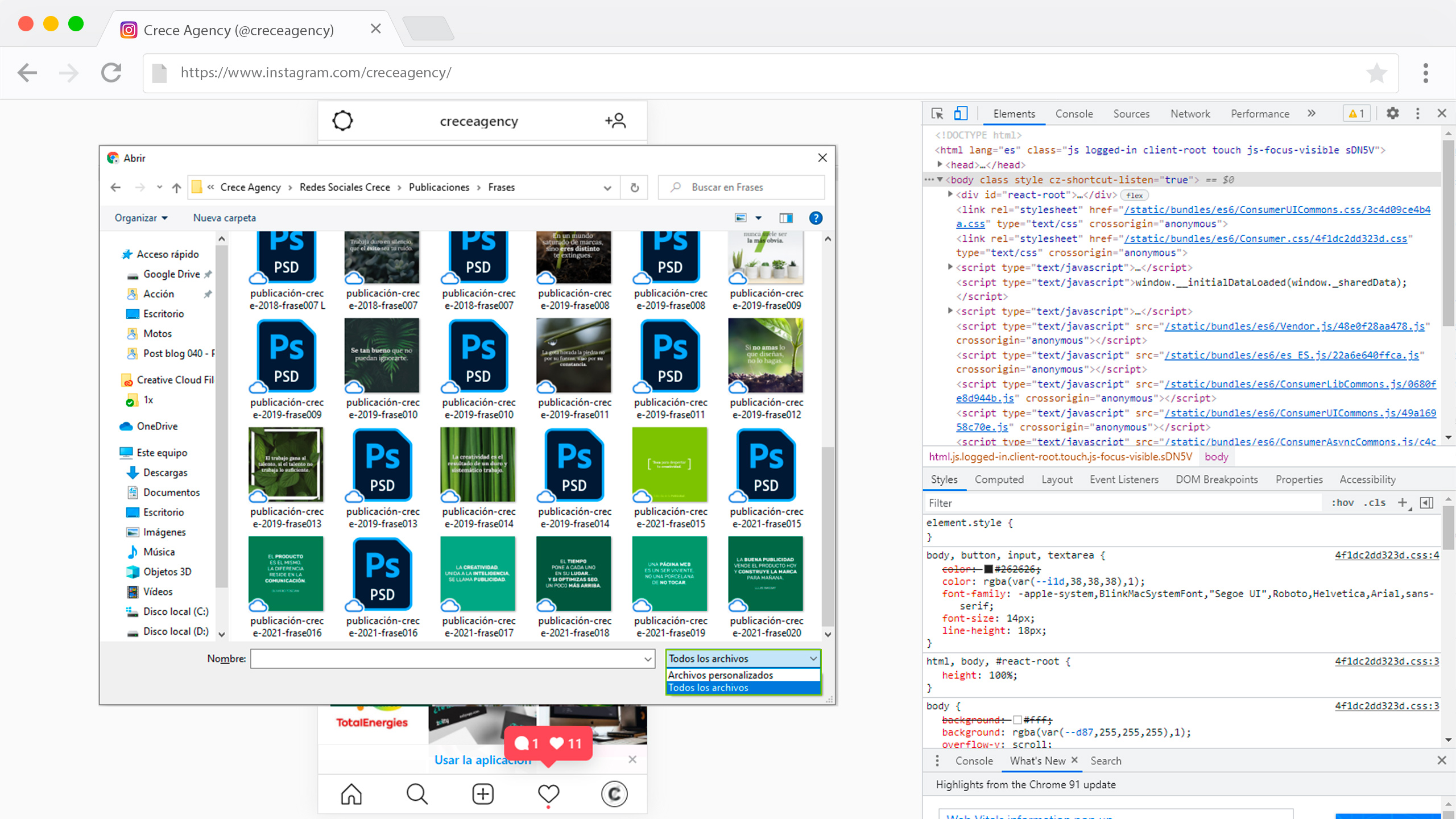
- Finally, to exit this mobile format, simply close the Inspect column (by clicking on the X in the top right corner), press “Ctrl + Shift + I” on the keyboard in Windows, or press F12. And then we refresh the page, and we’re back to the desktop version with our publication uploaded!
And that’s it for the tutorial on how to post on Instagram from your PC.
Important! Please note that this trick only allows us to create single-image posts. If our post includes a video, or a carousel of images, we”ll have to do it directly from the mobile.
We hope this has been helpful. And remember that one of the services we offer at Crece Agency is social media management for our clients – contact us for more information!