As we did in a previous post, where we taught you how to post on Instagram from the computer, today we want to give you a tool to create a Facebook live survey through your page.
You’ve probably seen sometimes that a Facebook page asks a question for the people to answer in live with the different reactions of Facebook: like, love, angry… Today in Crece we’re going to teach you how to make yours step by step:
The first step is to have an idea. We put as an example a question we made for one of our clients, the erotic supermarket Sex Toys Center, which asked about the age when users lost their virginity.
To create the Facebook live survey, what you have to do is download a free program, which is called OBS Studio. You can download it here. Once you’ve downloaded it, you must execute it. Then, you have to go to the section of “Configuration > Emission” and there you can specify Facebook Live in the “Service” tab.

Simultaneously, you enter to the Facebook page where you want to do the survey, and you click on “Publishing tools > Video library”. There, you click in “+ Live” to configurate the post. You can customise the text of the post and the title. Besides, you’ll see that the same Facebook gives you a stream key. You’ll have to copy and paste it in the box inside the OBS Studio which says “Stream key” and is located in “Configuration > Emission”.

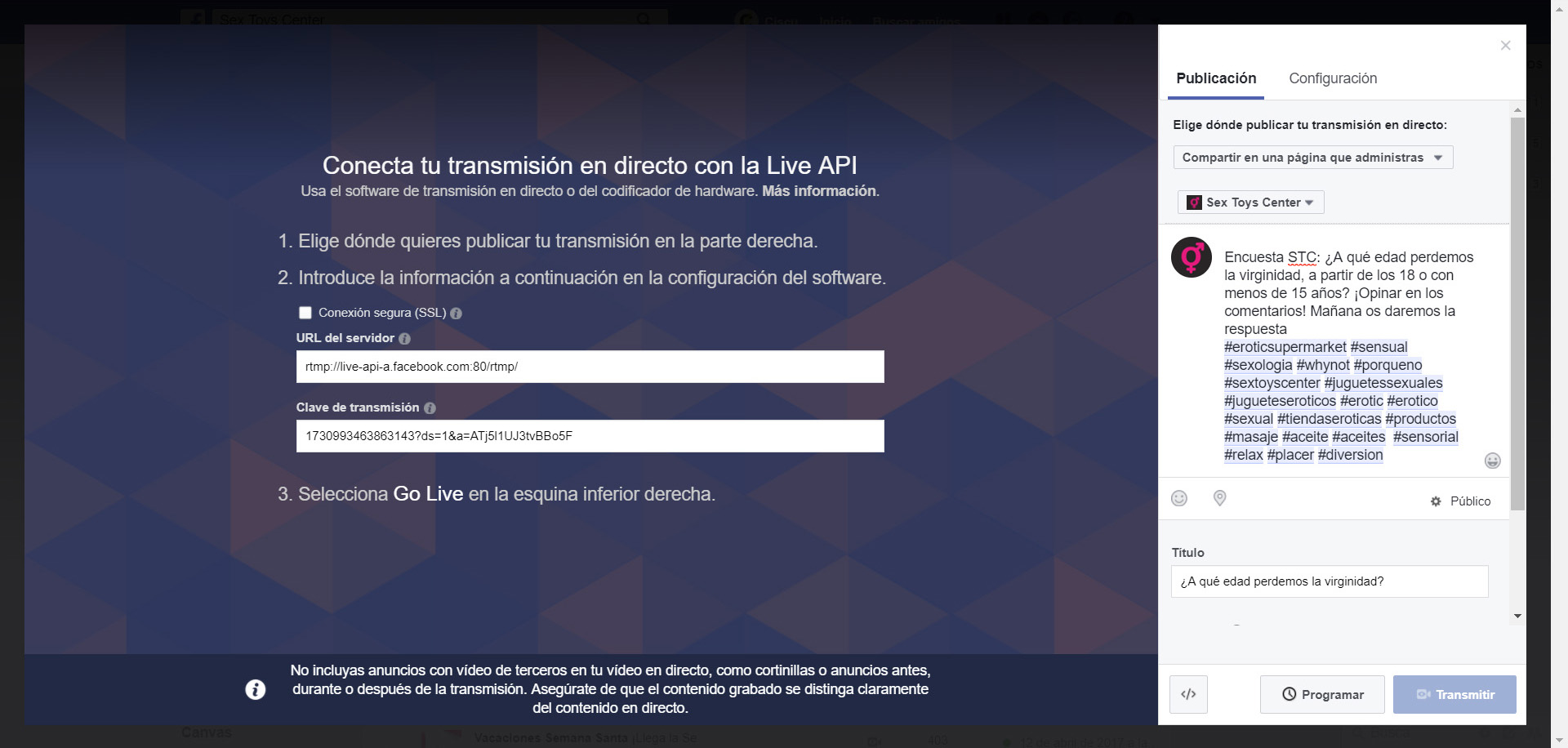
After that, down left in the same program you’ll have to click the “+” symbol in the “Sources” section, and then “BrowserSource”. It’ll ask you to upload a photo, the size we recommend for it is 1280 x 720. Once you’ve uploaded the photo of the survey, that as in the example has the question and the possible answers, you mark the options of “Refresh cache” and “Refresh browser” for the photo to be seen and the interactions to be updated.


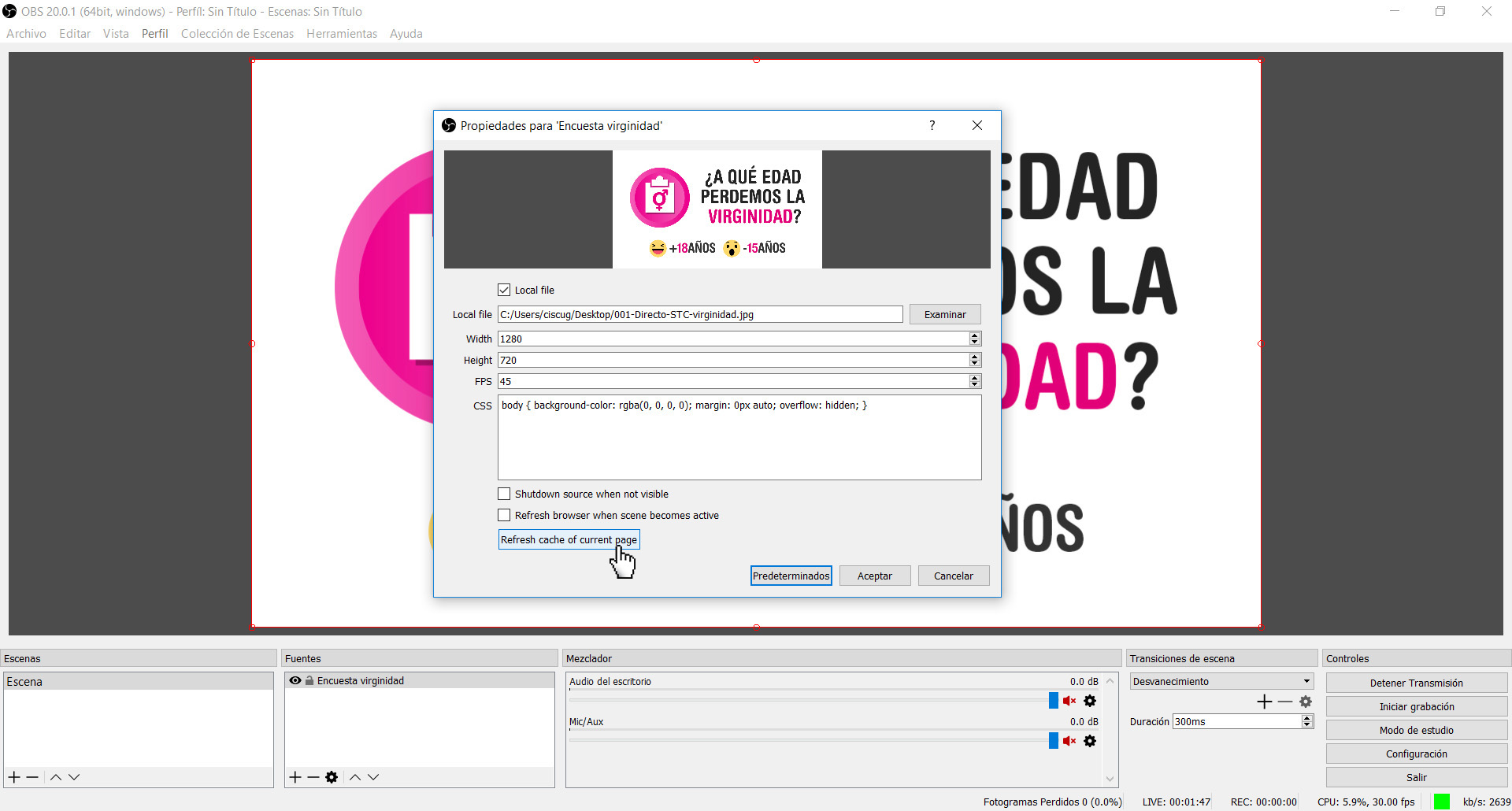
Finally, you click “Start streaming” in OBS Studio and then “Go live” in Facebook. The video will start and you can let it all the time you want. When you want to end the survey, you click “Stop streaming” both in Facebook and in OBS Studio.

Once the survey is ended, in Facebook you’ll have the video with the amount of interactions and the statistics so you can see the visualisations, the reactions, the average time of view…
And that’s all, for the moment. We hope you find this useful and if you have any doubt, don’t hesitate on commenting it to us. ¡See you soon!